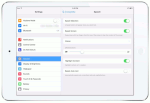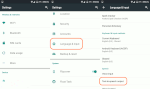Technical Tips

[I] How to activate "Text to Speech"
A. iOS on a Mobile Phone or Tablet
Apple iOS has the "Text to Speech"-function as an integrated function of "Accessibility". Users do not need to install any extra Apps. Please, follow the folloing advices:
B. Android on a Mobile Phone or Tablet
Android by Google offers also a same feacher. Please, follow the following advice for the Settings. But the Settings menus on Android devices could differ from producer to producer:
In case of older devices, Users probably have to install the following App:
However, this system setting-up or the App "Google Text-to-Speech" alone could be not enough to let a Android-device read text on web pages or text files. So, there are many Apps offered in the Play Store. Following samples could be recommended:


C. Browsers on a Desktop PC or Notbook
For the popular Internet Browsers like "Goolge Chrome" or "Firefox", there are several "Extensions" or "Add-ons" for the "Text to Speech"-Functionality. The following ones could be recommended:


- For Crome: "Read Aloud: A Text to Speech Voice Reader"
- For Edge: "Read Aloud: A Text to Speech Voice Reader"
- For Firefox: "Read Aloud: A Text to Speech Voice Reader"
- For Firefox (alternative): "Text 2 Speech (TTS)"
"Read Aloud" on Firefox could have problems. In such case, please, try the alternative "Text 2 Speech (TTS)".